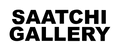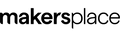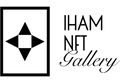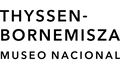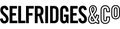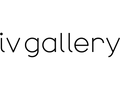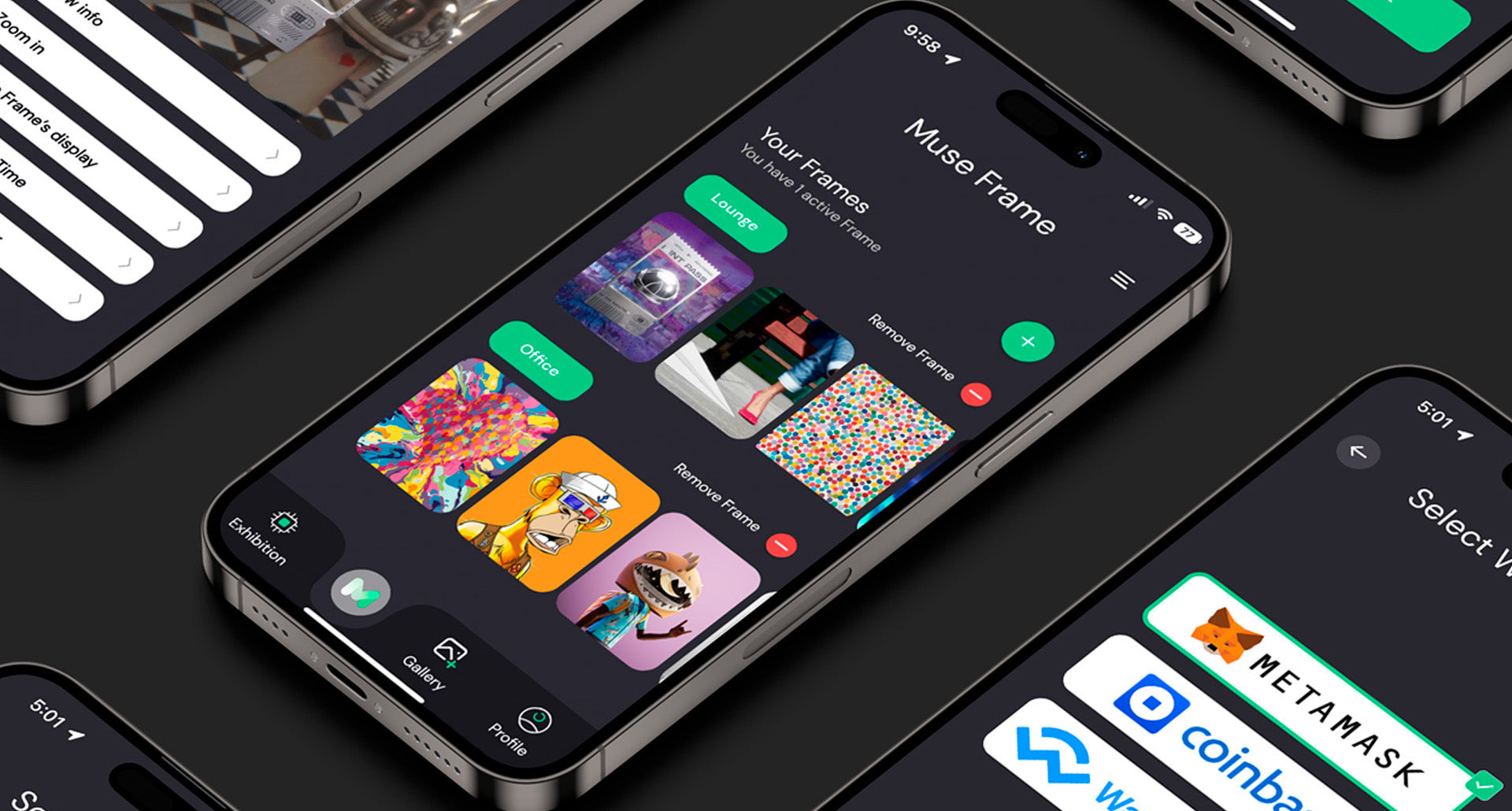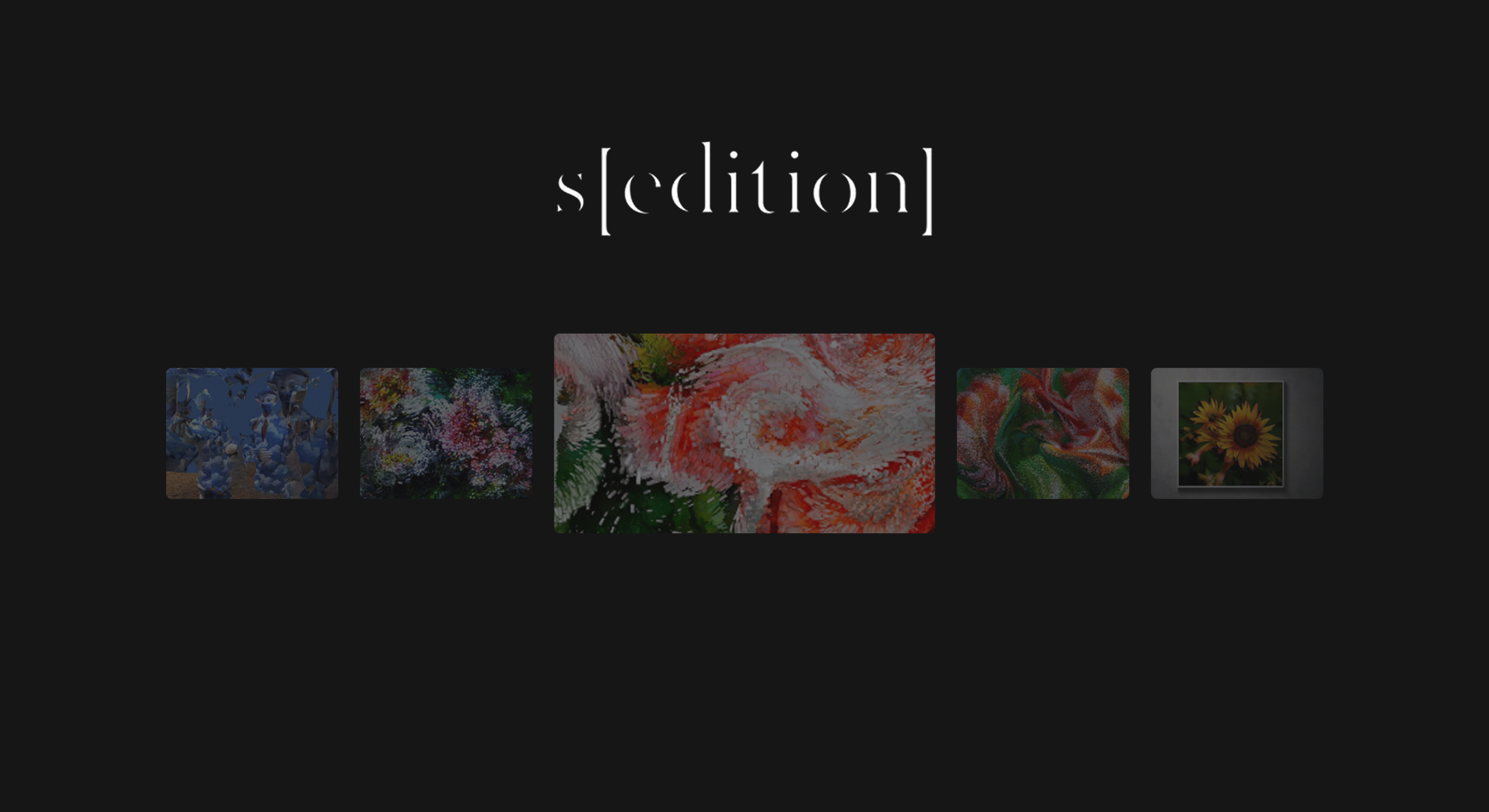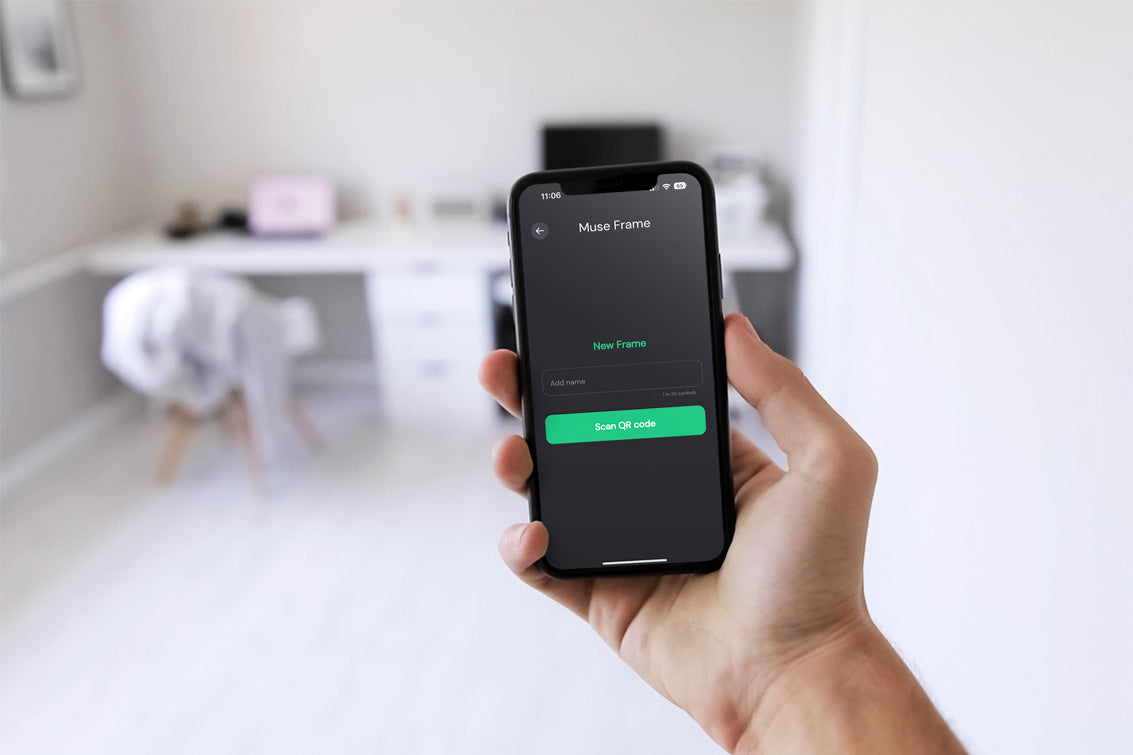FAQ
The 10" Muse Frame is touch screen, so no remote will come with the 10" Muse. If you're in any app and you want to get home, lightly swipe up on the screen and controls will appear at the bottom.
Via the Muse Frame Mobile App, you can add images or videos straight from your mobile library to your Muse Frame Gallery. You can customise the Title, Artist, and where the QR code leads for non NFT artwork but these images and videos won't have the provenance.
Yes, download the Muse Frame App from the App store to control and curate your frame!
Download the Muse Frame mobile app from your app store. Create an account and connect your mobile app to your desired digital wallet (read only) and start adding your NFT's to your Muse Frame Gallery within the mobile app. Turn on your frame and you'll be prompted to connect your Muse Frame to your Muse Frame Mobile App via a QR code scan. Once connected, you can upload your art to multiple frames and fully customise and curate your gallery to your preferences. You can adjust the artwork ratio the way you like it, you can change background colours, you can show a QR code with the artwork information (and also edit the link of the QR code to go to the marketplace of your choice). You control the frame 100% via your Muse Frame mobile app.
Simply plug in a USB of SD Card into the Muse Frame and go to file manager to find your file. For videos, use the looping media player on the homepage as it will loop your video seamlessly.
Yes, you can program your Muse Frame to turn on and off at your preferred times, and autoboot the art selection of your choice to autoboot!
To customise the autoboot to your preferred app, go to settings > more settings > autoboot application and select which app you'd like to autoboot (whether it is Muse or Sedition).
To set the sleep schedule, go to settings > apps & notifications > see all apps > Power On OFF > open app and enable to time schedule you require!
Yes we offer FREE worldwide shipping on all sizes.
Sedition is basically the Netflix of digital art and Muse Frame owners have complete access to over 6,000 pieces of digital art instantly via their software installed on the Muse Frame. Sign up to Sedition for a free trial via their website to create your own playlists to suit any mood, theme, or style and stream the art directly onto your Muse Frame.
The 10" Muse Frame uses a USBC - USBC power cord, where as all the larger Muse Frames use one thin power cord. All plugs will come native to the country you've ordered from!
Metamask, Coinbase, Trust Wallet & Rainbow Wallets are currently compatible with Muse Frame. We currently support Ethereum, Tezos & Polygon blockchains with Solana & Ordinals coming very soon! If you have artwork that isn't supported yet, you can add your artwork through our mobile library feature until we integrate it properly through a wallet connection!
Yes, once you have loaded your desired digital art to your Muse Frame, the Muse Frame will save the art locally in the cache of the Muse Frame, to ensure art continues to play even if the internet connection fails.
All Muse Frames come with a 12-month warranty and 90 day returns. If anything at all goes wrong, just contact us and we will fix it! Our team is awesome and very helpful!
All Muse Frames have 16G Memory!
Muse Frame has a patented anti-glare screen specifically designed for digital art!
All Muse Frames (except the 10") come with a rotatable wall mount. These wall mounts are universal to ALL of the Muse Frames (so the 21" Muse Frame uses the same wall mount as the 55"!). Once the wall mount is attached to the wall, you slide the Muse Frame onto the wall, and you can easily rotate it depending on your preferences!
We are constantly releasing software updates to make your Muse Frame better and better.
To update your frame, first update your Muse Frame mobile app from the app store.
Once your mobile app is updated, open the app and go to your dashboard. From here select the name of the frame which you want to updated, then select the control tab, and then click update! This will update your Muse Frame with all of the latest features.
Firstly, make sure you have screwed in the WIFI dongle into the back of the frame, and make sure your frame has a good WIFI connection.
If something still isn't working as it should be, on the frame go to settings > apps > see all apps > Muse Frame. Now delete storage and force stop. Now go back to the home screen and try again.
If problems persist, contact our team!
On your frame, please go to Settings > Display -> Gsensor initial angle -> Set “0 degrees” value. This should fix it! If not, contact us!
Please contact the team!